Roaming Profile
The profile is the user setting. A profile is associated with a user account and contains information such as customized desktop settings, network and printer connections, and mail settings. Whenever user first-time login in any window computer, widow provide them default user setting and create a folder of username in Document and setting folder on windows partitions. Any change made by the user will save in this folder. Next time when user login on the same computer, window load this profile.
A local user profile is stored on a local computer's hard disk, and created automatically when user login first time if that user account does not already have a roaming profile in place. Roaming profiles are stored on a network server in a location that is specified for a particular user account. When you log in to the network for the first time with a particular user account that has roaming enabled, a roaming profile is automatically created.
In short, There are three types of profile.
Local profile:- Created and managed on the local system. A user is allowed to customize the profile. All change will save locally.
Roaming Profile:- Created and managed on a Server system in a shared folder. The user is allowed to customize the profile. All change will save on servers hard disk.
Mandatory profile: - Created and managed on a Server system in a shared folder. The user is not allowed to customize the profile. If the user made some change in any login session they will not save on exit and he will get the same default profile on his next login.
Pre-quest of this tutorial
·
- A Server 2003 system with ADS and DNS Configured [ Check our previous articles for how to configure ADS and DNS ]
- · Two clients systems for testing of roaming profile [Check previous articles for how to make client ]
- · A user created in Active Directory User and Computers
We have configured all these steps in our previous article. If you have skipped the previous article then review it before going with this tutorial.
How to configure Roaming profile Server-side configuration
Login from an administrator account on the server and create a folder named profile on any partition. And Share it with Full Permission for Everyone
To avoid further error do also set in the offline tab. All data of profile folder is going to save on server so simple stops the offline availability of folder.
Click on Offline setting and select Files or program from the share will not be available offline
Now open this folder and create a folder named wallpaper in it.
Copy some bitmap images in this folder.
Now In Active directory user and computer
In properties click on the profile tab and set profile path to \\ Server name \ Shared folder \ Username.
In our example server name is server.example.com, the shared folder is profile, and the user is Vinita. Replace these with your server name, shared folder name, and username.
In our example server name is server.example.com, the shared folder is profile, and the user is Vinita. Replace these with your server name, shared folder name, and username.
If DNS server is not configured on the server then use the IP address of the server instead of the name of server like this. \\30.0.0.1\profile\Vintia
When you click on apply and ok in profile tab of user properties. The server creates a folder for the user in the shared folder.
Go again in a shared folder which you recently created and check it the weather is created or not.
It's all the settings which you need to do on the server.
The client-side setting for remaining profile
Login from a user on client1
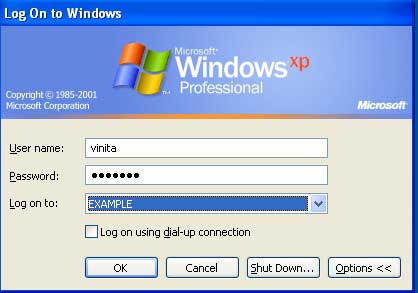
Create a folder and file on the desktop for testing purpose. Change desktop background. To change desktop background Right click on the desktop and select properties. In properties select desktop and click on Browse tab and select any background form the folder on Server where you have copied .bmp image. [ Remember image should be saved on the server in shared folder and its format must be in .bmp folder]
Okay, we have created one file and folder on the desktop and also changed the desktop background.
Now logoff from the user and go on other system and login form same account
You will found the same profile as you configured on client1. Whatever change you will make in this profile would save on server and will be available on any computer where this user login.
How to make this profile to mandatory profile
To make this profile mandatory for Vinita user, log in to Server and open profile folder. In profile, folder open Vinita folder and rename ntuser.dat file to ntuser.man
If you don't see file extension then click on Tools ==> Folder options ==> view and remove the tick mark form the options Hide extensions for known file types.
Once roaming profile is converted in mandatory profile. User is no longer allowed to save the change he made in profile. To test it login in any client system with user Vinita.
Now make any change in profile and logoff form computer. Go on other computer and you will not find your previous setting.















No comments: